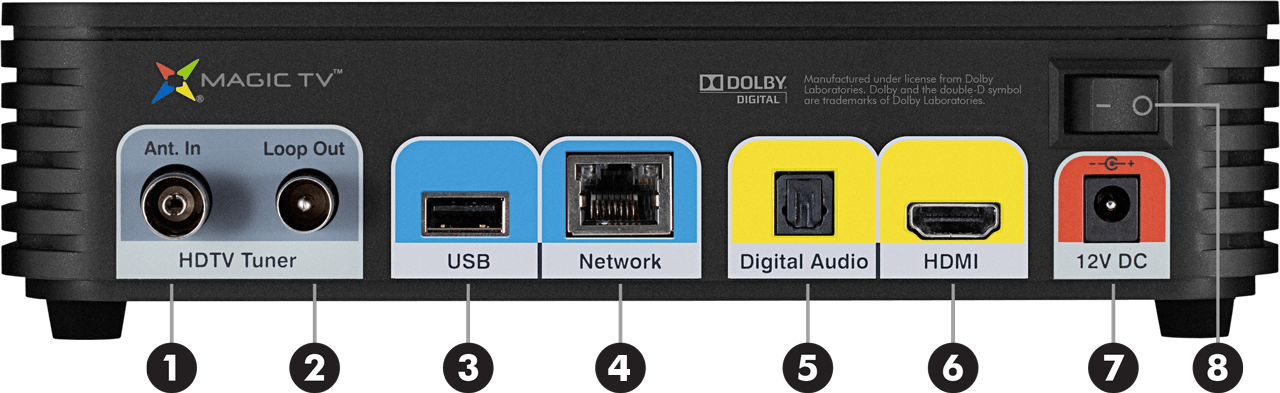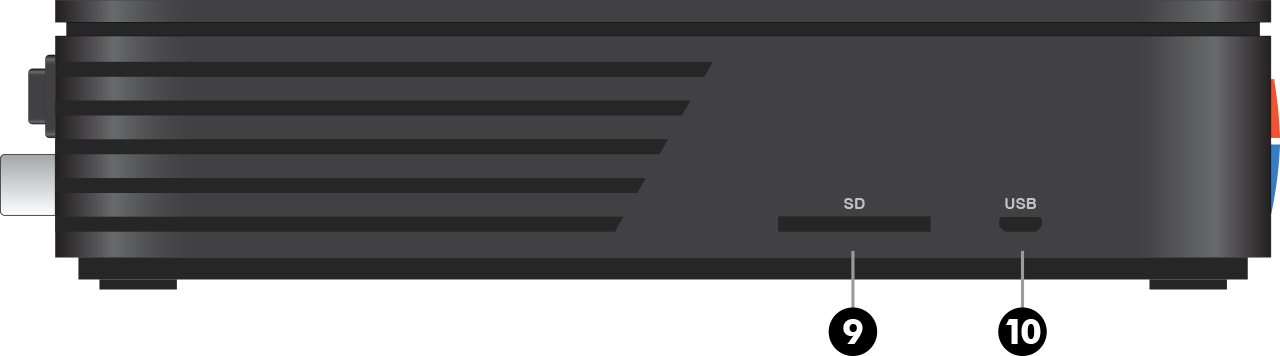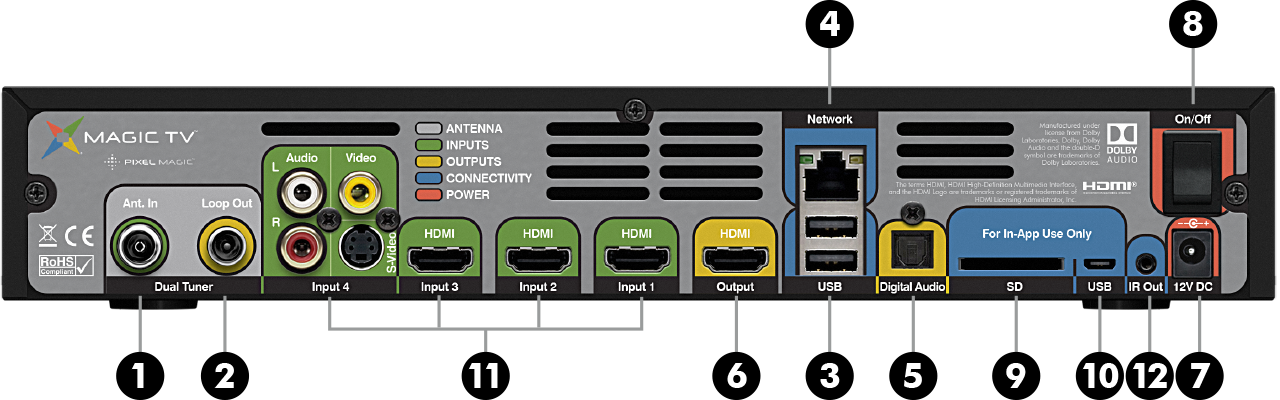Tour of Magic TV™
Connections
MTV9000, MTV9500, MTV9100D and MTV9600D
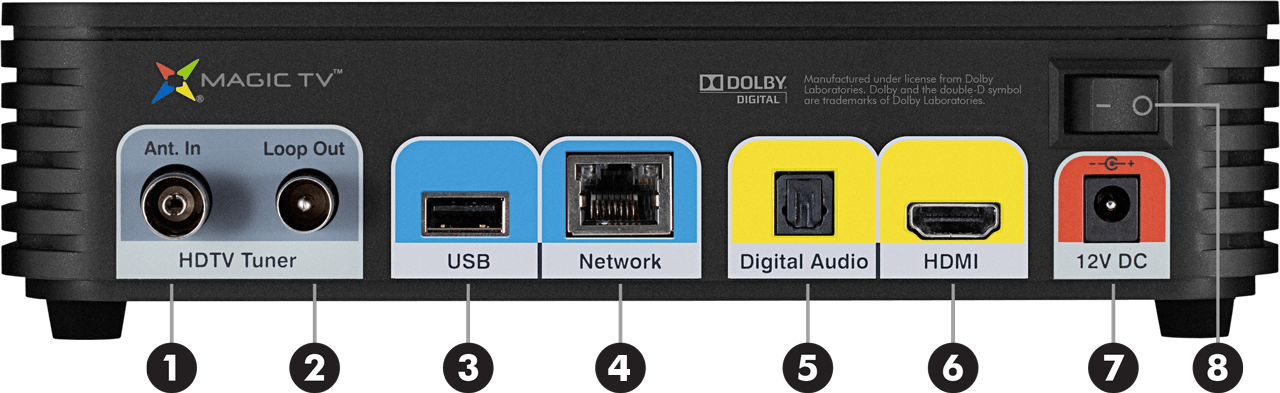
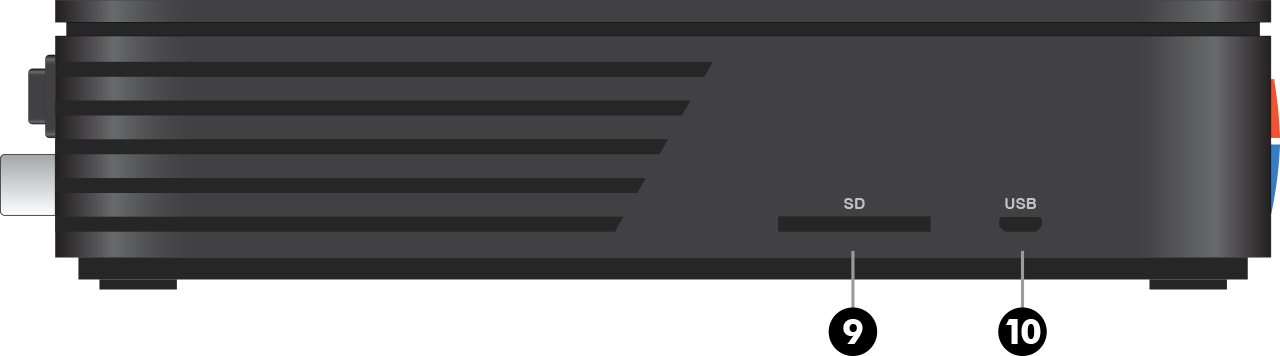
MTV10000D
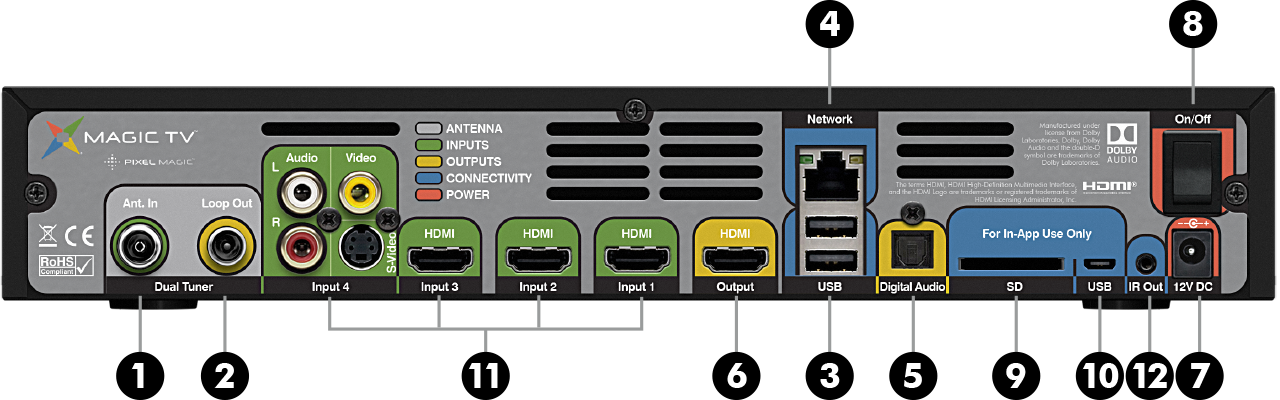
- Antenna In. A coaxial RF cable needs to be connected to this input to allow Magic TV™ to receive the Digital Terrestrial signals.
- Loop Out (Antenna Out). Connect the included Aerial/Antenna extension cable from this output to another device if you wish to retain analogue TV reception (on your TV for example).
- USB. USB devices can be attached and used for expanding storage space (see Attaching External Hard Disk Drives), importing and exporting recordings (see Managing Recorded Programmes) and also for Magic TV™ firmware upgrades (see Firmware Upgrade). Note: Third Party Apps don't have access to this rear USB port. This is reserved for recording storage. See below for App USB and SD
- Ethernet Network. Use this connection to access your home network and enable the enhanced EPG (iEPG) features (see iEPG (internet enabled EPG)) and Apps. This may also be needed for some TV channels’ Interactive Services. Note: Wi-Fi networking is also built into Magic TV™ See Network Connection.
- Optical Digital Audio. (Connects to an AV receiver or home cinema system.) If you are not using the audio over HDMI, then this connection will provide multi-channel digital audio to your surround sound system.
- HDMI. (Connects to a TV, AV receiver or home theatre system.) HDMI provides a pure digital connection for high definition video and audio all in one cable. Magic TV™ can output 4K video over HDMI.
- DC Power In. The included 100-240V AC auto-ranging power adapter should be attached here. Please see Safety Information before proceeding.
- Power On/Off Switch. Turn Magic TV™ on using this switch. Magic TV™ consumes very little power on Standby. It is therefore unnecessary to turn Magic TV™ off with this switch during normal operation.
- SD Card (SDXC). This slot is only available to 3rd party Apps, it cannot be used for recording of Live TV programmes.
Cards that conform to the SD 1.x, 2.x, and 3.x standards should work up to a maximum of 2 TB. MMC can also be used in this slot. MiniSD, MicroSD, and higher density formats like MiniSDHC and MicroSDHC can also work with the use of "passive" adapters.
- Micro USB. This slot is only available to 3rd party Apps, it cannot be used for recording of Live TV programmes.
3rd party Apps may use this slot for many reasons, storage, connection of devices, etc. Refer to the App creator's notes for further details.
- Inputs. (Magic Link models only) Use these audio and video inputs to view and record external devices on Magic TV™. Please see Attaching External Video Devices for further information.
- IR Out. (Magic Link models only) The included IR Emitter cable can be connected here. To enable Magic Link (see Magic Link Connections)