Recording and Playback
Editing Recordings
Magic TV™ allows you to edit recordings by choosing which parts of recordings are shown and which are hidden.
The original recording is always kept intact and edit points can be removed at any time. To edit out a section (a commercial break for example), carry out the following steps:
During Playback, at the start of the section to be cut, press  to add a ‘cut-mark’ to the recording.
to add a ‘cut-mark’ to the recording.
At the end of the section to be cut, press  .
.
Magic TV™ will now miss out the section between these marks during future playback.
Any section to be missed will be shown on the Timebar as transparent.
Multiple sections can be edited out by inserting another cut-mark and bookmark pair.
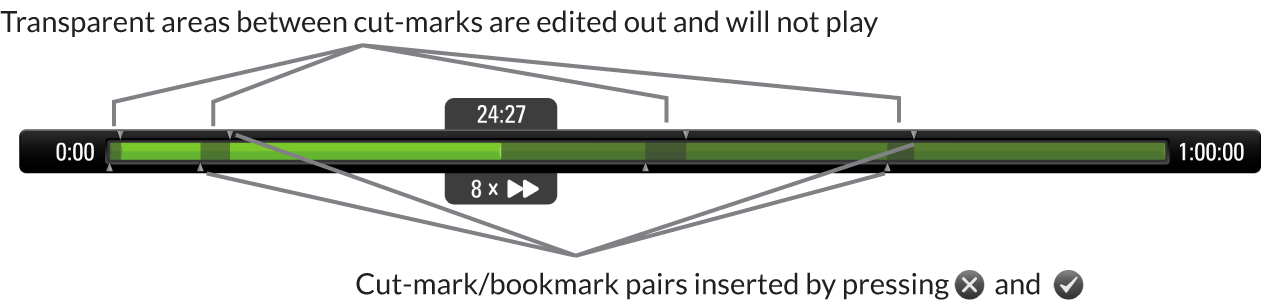
Edits can be removed by deleting a cut-mark or bookmark, or by highlighting the programme on the Recorded Programme List, pressing  and selecting
“Remove all Bookmarks” from the menu.
and selecting
“Remove all Bookmarks” from the menu.
Edits can be made permanent by highlighting the programme on the Recorded Programme List, pressing  and selecting “Edit and Move” from the menu.
and selecting “Edit and Move” from the menu.
From the same menu, you can also select “Edit and Copy” which will create a duplicate file. The original will be intact and the copy will have the edited
sections permanently removed.